Options
Overview
After installing this little application, you can change some undocumented options - like freeze - on Newton 2.x systems.
Installation
Please make a backup first. It's always a good idea to backup your device before you install a new program. Even if we have tested all of our programs very intense, because of the variety of existing programs and system configurations no one can guarantee that no problem will occur.
Transfer the Options.pkg file to your Newton OS device by using an appropriate package installation program, like NBU, NCU or the Newton Package Installer.
After installing you can find Options in the extras folder 'Setup' by tapping 'Prefs'.
Operation
Start Options by selecting it from the preferences roll.
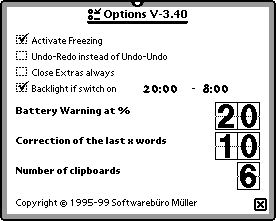
- Activate Freezing
- With this feature of the Newton 2.x system you can have applications loaded on your Newton device but not activated. Such applications don't occupy heap space. A froozen application is marked by a snowflake.
- Undo-Redo instead of Undo-Undo
- This is what happens when you tap the Undo-Button.
- Close Extras always
- If you tap on an application in the extras drawer, the extras drawer will normally close. Uncheck if you don't like that.
- Backlight if switch on
- If you power on the Newton this option will switch the backlight on also. In addition you can specify the time range where the backlight should be on by automatic.
- Battery Warning at %
- By default the Newton OS will warn you if the capacity of the batteries will reach 20%. Because todays high capacity batteries will run for a long time after that you can change the warning level. For use of normal NiCd accus the level should be somewhat higher (say 30%) because of the rapid voltage drop off.
- Correction info of the last x words
- Here you can define the amount of words the Newton OS will save correction info for. On devices with small heap this value can be set smaller, on devices with large heap accordingly larger.
- Number of clipboards
- By default the Newton OS will provide one clipboard only. On Newton OS devices with system 2.1 you can have more than one clipboard.
Troubleshooting
- If you can't find Options in the 'Prefs', please try to scroll the list of Prefs. To do so, simply tap on the usual Up/Down arrow buttons.
- Changing the 'Number of clipboards' will work under system 2.1 only. In earlier version of the Newton OS the number of clipboards was not changable.
- Of course all the backlight options are available on devices with backlight.
- If you can't see the backlight options even if your device has backlight, please make sure that you have installed the latest Newton system update.