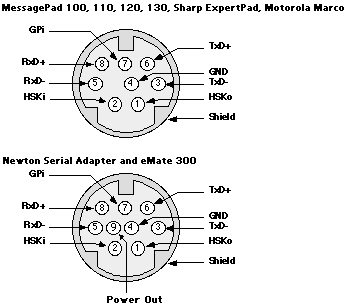Newton 2.x Q&A Category: Hardware & OS
Copyright © 1997 Newton, Inc. All Rights Reserved. Newton, Newton Technology, Newton Works, the Newton, Inc. logo, the Newton Technology logo, the Light Bulb logo and MessagePad are trademarks of Newton, Inc. and may be registered in the U.S.A. and other countries. Windows is a registered trademark of Microsoft Corp. All other trademarks and company names are the intellectual property of their respective owners.
For the most recent version of the Q&As on the World Wide Web, check the URL:
http://www.newton-inc.com/dev/techinfo/qa/qa.htmIf you've copied this file locally, click here to go to the main Newton Q&A page.
This document was exported on 7/23/97.