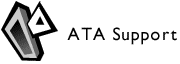
Use ATA Cards with your Newton
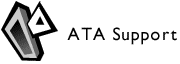 |
| Use ATA Cards with your Newton |
TOC | Welcome | Introduction | Installation | Supported Devices | First Contact | Partitionning | Stores | Advanced | Troubleshooting | Demo | Developers | Contact | Change History
ATA Support can be used with the following Newtons:
It won't work with any other Newton. ATA Support requires the way NewtonOS 2.x handles stores, and it won't work on NewtonOS 1.x because stores on these systems are too much based on the linearity of linear cards.
If you have a Newton with NewtonOS 2.x which isn't one of those listed here (for example a clone) and ATA Support doesn't work with your Newton, contact me, we'll fix the problem.
What's in ATA Support Archive?
The archives which you can download from the Kallisys website includes the following elements:
Please do not distribute the ATA Support demo package without the documentation. Please do not distribute the ATA Support full version package.
If the default store is the internal store, installing ATA Support requires 300 KB free on the internal store for the installation process. After the installation, ATA Support will only use something like 100 KB on the internal store.
If the default store is not the internal store (i.e. some linear card), installing ATA Support requires either 300 KB on the default store and 150 KB on the internal store or 150 KB on the default store and 300 KB on the internal store.
Do not install the package with ATA cards inserted in your Newton. Having an old copy of ATA Support active on your Newton is not a problem, though, it will be deleted by the installer.
Installation process ends with a restart of your Newton, so you'll better close every application you were running. No problem was reported when installing ATA Support except not enough space problems, but if you do have problems, try to deactivate all packages before doing the installation.
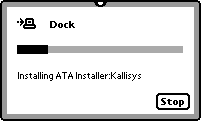 | ATA Support is distributed as an installer package which you need to install first on your Newton (with Newton Package Installer, Newton Connection Utilities, UnixNPI or any other software doing this). Refer to the documentation of your software to learn how to install packages with it. |
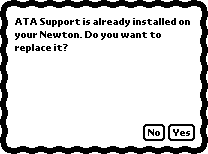 | Once on your Newton, the installer will ask confirmation to delete a previous version of the software if any. Tapping "No" will abort the installation and leave your Newton unchanged. |
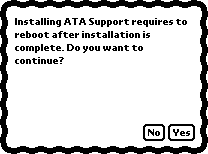 | Because installation requires to reboot the Newton, the installer will ask confirmation before proceeding. Tapping "No" will abort the installation. However, if you had a previous version of ATA Support installed, it has been deleted at this point (because you tapped "Yes" to the previous dialog). |
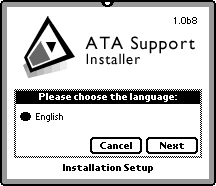 | The installer will ask you in which language you want to install ATA Support. Currently, ATA Support only exists in English. Tap the "Next" (full version) or "Proceed" (demo version) button. If you tap the Cancel button, the installation will be aborted and the Newton will be left unchanged. |
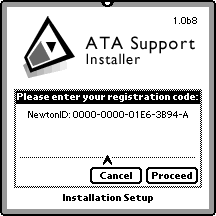 | If you're installing the full version, it will also ask you your registration code for the software. You can still abort the installation at this point. Once you've entered the registration code (double-tap to show the keyboard if required), tap the "Proceed" button. |
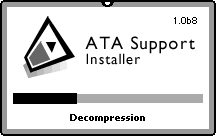 | Just after having checked that you have enough room left to do the installation, the installer will decompress the ATA Support software. |
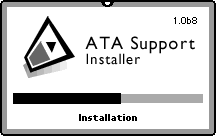 | And finally install it. |
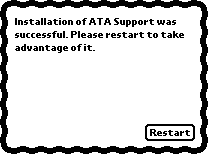 | If the installation was a success, the installer will reboot the Newton. |
Once you installed ATA Support and after the reboot of your Newton, it will be present on your machine. Tapping its icon (normally in the Extensions folder of the Extras Drawer) will show the about box. The preferences are in the "System Preferences". These two things are the only interface elements you'll see until you insert an ATA card. There is nothing else to do than inserting an ATA card to start to use the software.
Note: when no ATA card is inserted, ATA Support memory and CPU requirements are quite low. It doesn't do anything, most of the code is never called. However, a large part of the native code is copied in memory, on the contrary to regular packages. Regular packages uses the virtual memory mechanism, but of course, this isn't possible with packages which can be called by the virtual memory mechanism itself. Since you can have packages on an ATA card, ATA Support is involved in the virtual memory mechanism.
If you have a Newton with a low amount of available DRAM (especially the MP2000) and you don't use ATA cards much and you use NIE or experience slow-downs for example with Waba (Sean Luke reported this problem with older versions of the software), I suggest that you freeze ATA Support package when you don't use it. ATA Support package can be frozen any time (when there is no ATA card in of course) and thawed any time as well. When frozen, all memory used is freed.
| ATA Support Home Page | Previous Index Next |
Copyright © 2001 by Paul Guyot. All rights reserved worldwide.